 Telemetry¶
Telemetry¶
In this section there are 2 options available: Telemetry and Sniffer.
Telemetry¶
Telemetry controls permit to configure data to be stored or transmitted on the system. There are 4 main items that can be configured within this panel:
Type |
Description |
|---|---|
Data to VApp |
Configures the variables to send throughout the data link channel. |
Onboard Log |
Sets the variables to be stored on system Log. (on 1x SD Card) |
User Log |
User Log for custom applications. |
Fast Log |
Saves data at the maximum frequency available on the system. Recording time depends on the selected variables. |
Configuration display permits to enable the desired variables for each telemetry file and to set the maximum and minimum values together with precision for each one.
Data to VApp
This menu contains the variables sent between 1x autopilots and Veronte Ops. By default, the system provides one Data link that represents the connection between the air autopilot and the software (Veronte Ops).
1x autopilot air unit sends the variables to 1x autopilot ground unit, being processed when they arrive there by Veronte Ops. The variables indicated in red in a Data to Vapp are required for correct operation of Veronte Ops.
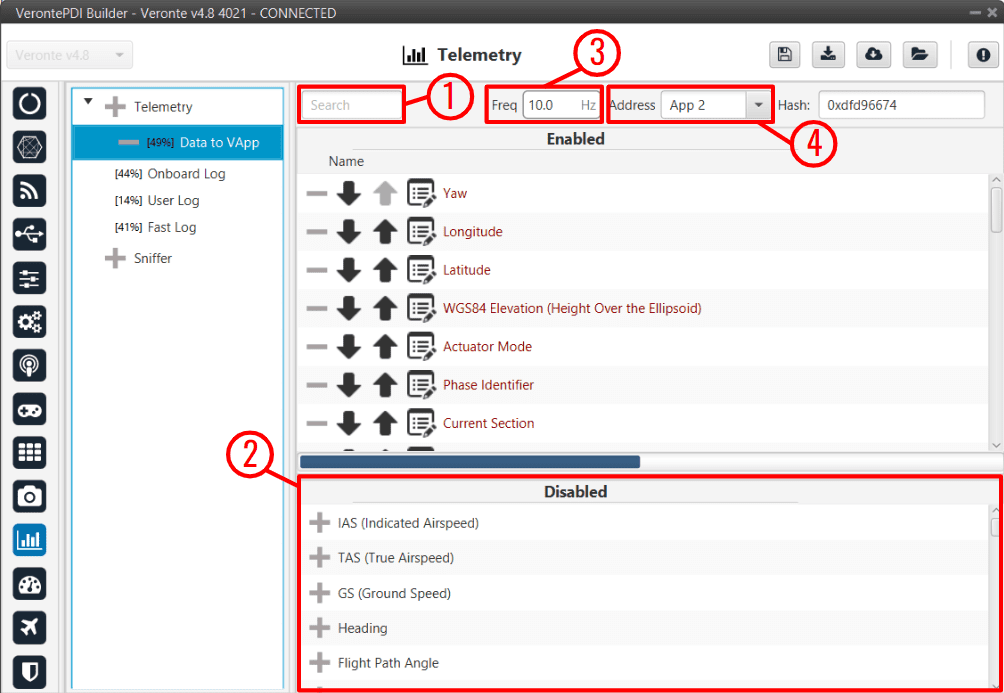
Data to VApp section¶
In order to configure the variables sent, users have to:
Search: Search the desired variables into the Disabled panel.
Disabled: When the desired variables are found, add them to the Enabled panel by dragging and dropping them into it or simply by clicking on the
 button.
button.Freq: Specify the sending rate. 10 Hz usually works well, this frequency depends on the bandwidth of the radio.
Address: Select the corresponding address, the option available are App 2 (Veronte Ops address), Broadcast (all units on the network) and Veronte v4.X XXXX (to a specific unit). Usually App 2.
1x PDI Builder allows the creation of more Data links, the user can add it by simply pressing in the “+” icon next to ‘Telemetry’.
As an example, another possible data link could be set between the air and ground autopilots directly (without Veronte Ops) and used to send the position of the UAV to the ground autopilot for the configuration of a tracker. This data link example is presented in the following figure.
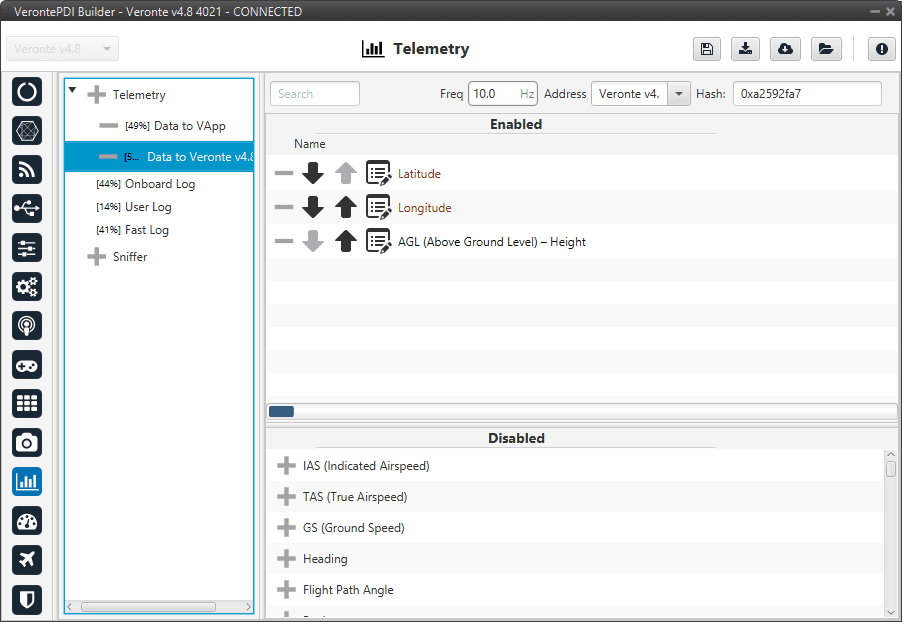
Data Ground/Air¶
If we consider this configuration as that of the air unit, this 1x autopilot will send the Latitude, Longitude and AGL to the autopilot with address Veronte v4.8 4021. The unit that receives the telemetry has to configure its sniffer (more information about this in the following section) in order to store the data.
Warning
If the number of variables enabled for telemetry communication are higher than the maximum supported by the system, the latest variables will not be sent, so they will display a zero value if shown in the workspace.
Note
It is possible to create more than one data link associated to the same receiver address, and they can also have different sending rates. It could be useful in case one of the data links is almost full.
Onboard Log
The Onboard Log determines the variables that are being stored on the autopilot SD Card. In this case, there are not sending/receiving units, so the only thing to configure here is the list of variables that will be saved on the autopilot internal memory for a further download and processing, as well as the writing frequency.
The log starts writing once the autopilot is turned on and does not stop logging until the autopilot is turned off.
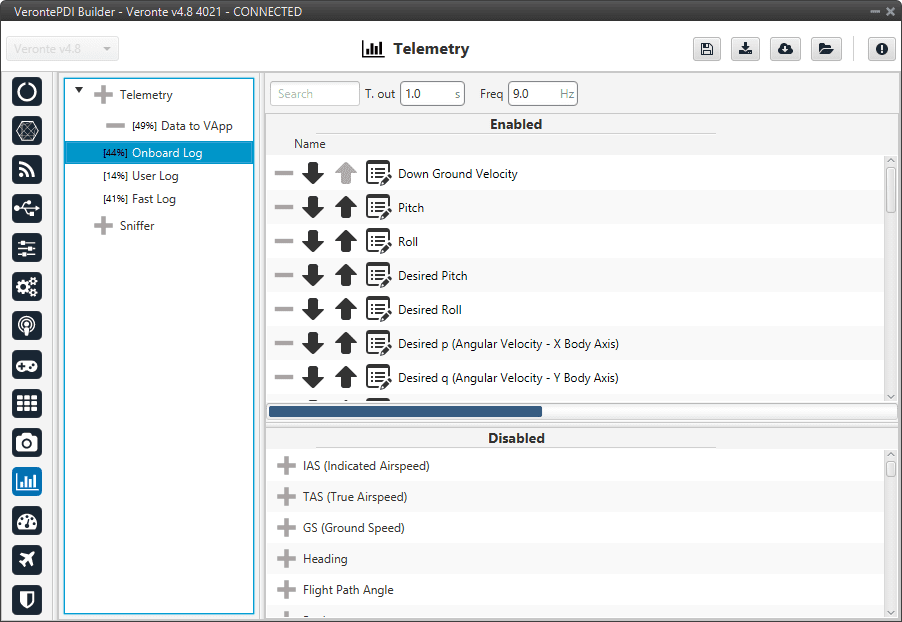
Onboard Log section¶
Warning
This is a circular log, which means that if the SD card memory is full, Veronte Autopilot 1x will delete the oldest logs automatically so it can continue logging.
1x Autopilot has 2.5 GB of memory reserved for these logs. Hence the registered time can be calculated, for example:
If 10 variables are stored with 4 bytes each one, then each log will occupy 40 bytes
With a frequency of 10 Hz, the writing speed will be 400 bytes/s
\(\frac{2.5 \: GB}{400 \: bytes/s} = 6710886 \: s = 1864 \: h = 77.7 \: days\)
User Log
The user log contains the variables that are stored according to an automation created by the user.
Considering an example, in a photogrammetry mission it is important to record the aircraft location when the photo is taken, so a user log could be used to record a certain set of variables (position, speed, direction, …) each time a photo is taken.
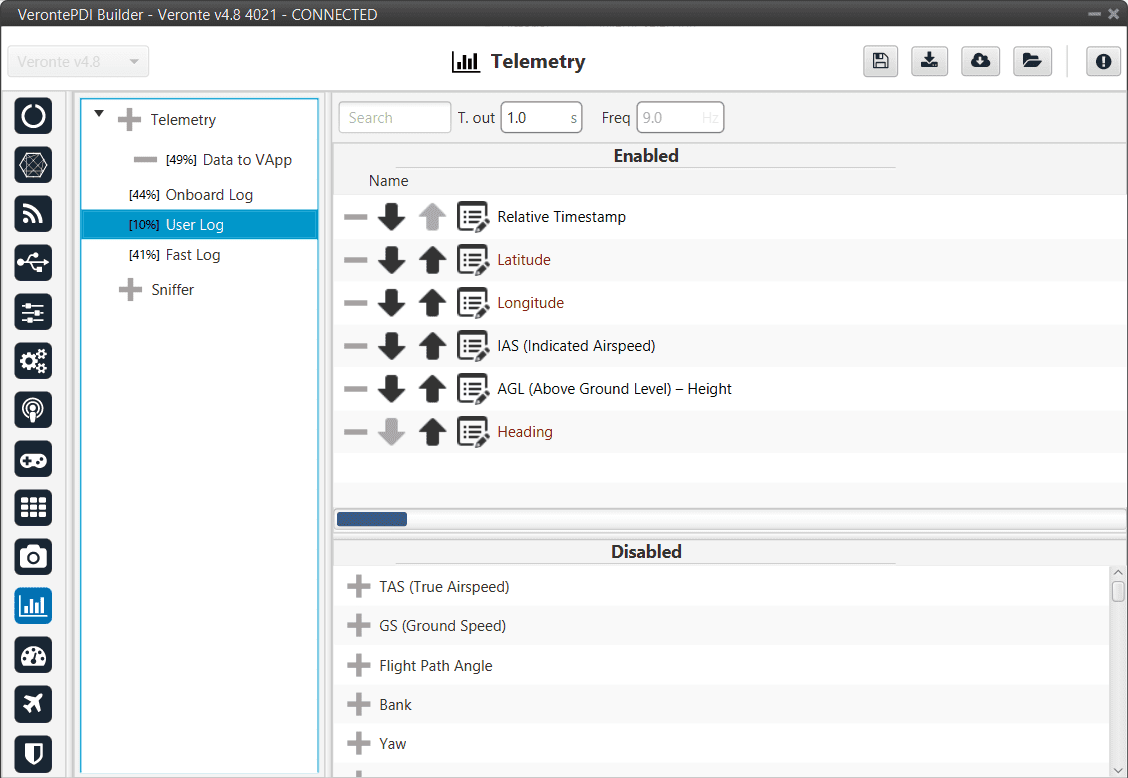
User Log section¶
In order to create a User Log action where an entry is added to the log when a certain set of events are accomplished check Actions section of the Automations menu.
Fast Log
The fast log store the specified variables at the maximum rate available on the system. This tool could be used to save information in an operation that happens extremely fast, such as missile launching. The time that this logging process lasts depends on the number of variables being saved.
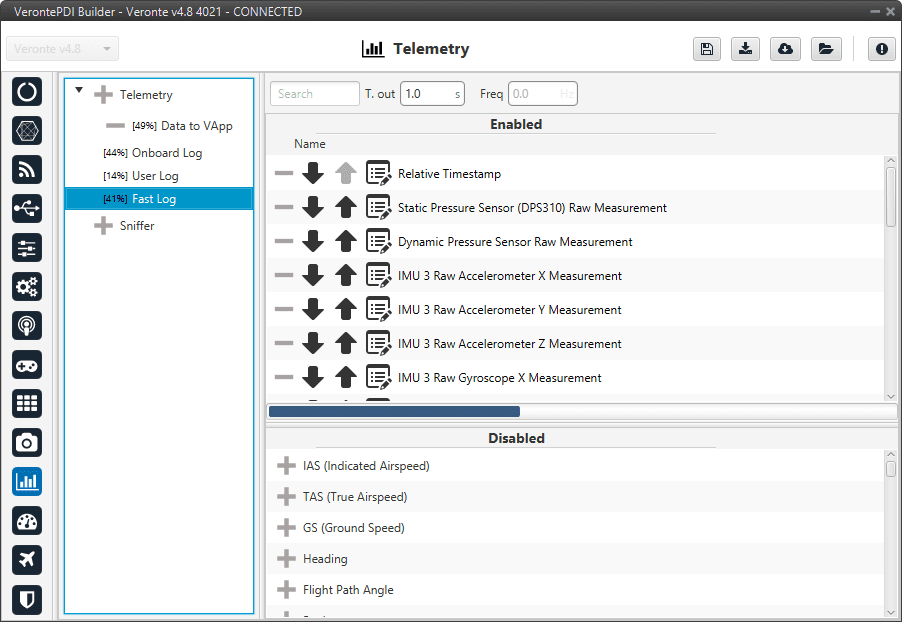
Fast Log section¶
The Fast Log can be activate when the user want, but must be done in Veronte Ops. For more information about Fast Log, click on the Veronte Ops manual.
The downloading of the information of an operation depends on how it has been stored, i.e depends on the type of log (data link, onboard, user or fast). Visit FDR manual for information related to Onboard Log, User Log and Fast log downloading. And Veronte Link manual for information about Data to VApp.
Besides, 1x autopilot includes some compression tools that may be useful for increasing the amount of information transmitted in a certain bandwith or stored in a log. Each variable can be compressed separately in each log.
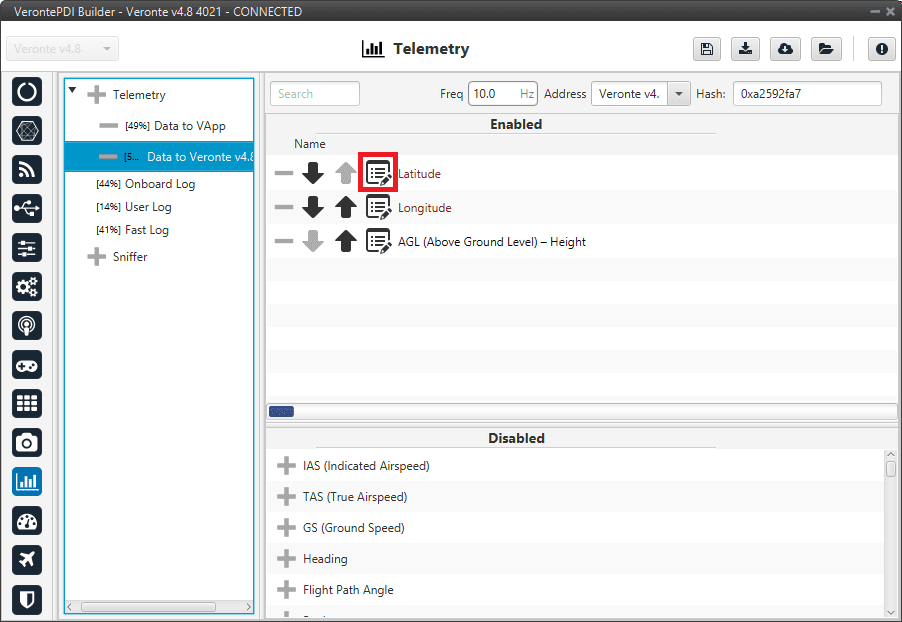
Compression options¶
There are different types of compression available:
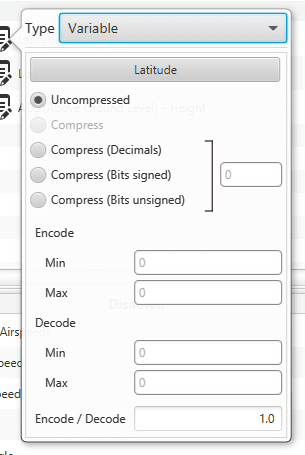
Compression options panel¶
Uncompressed: The variable is taken in its full length, with no value modification.
Compress (Bits signed): Specify the number of bits to be compressed to (negative values accepted). It is necessary that the user configures Encode/Decode options.
Compress (Bits unsigned): Specify the number of bits to be compressed to (no negative values accepted). It is necessary that the user configures Encode/Decode options.
Compress (Decimals): The variable is compressed according to the number of decimals specified and the range specified (max and min values). The resultant compression (number of bits) follows the relation \((max-min) \cdot 10^{decimals}\), which yields the encoding of the maximum value of the range (and the number of bits necessary for that). The range needs to be specified on the Encode - Min/Max field.
Encode/Decode: These values are used to apply a scaling factor after the transformation from binary to decimal value, or before the transformation from decimal to binary value.
In the example shown below, the Heading variable with 3 decimals will be compressed, so instead of using 32 bits, it will only require 19 bits.
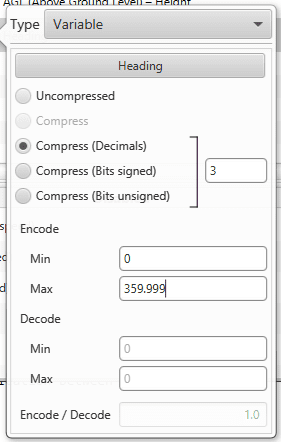
Compression example¶
Sniffer¶
This menu is used to establish a telemetry communication between two autopilots. The autopilot being configured will “listen” the variables indicated in the window Enabled, from another autopilot whose address is indicated in Address. The sniffer is commonly used to make the aircraft listen the position of the ground station and the link quality.
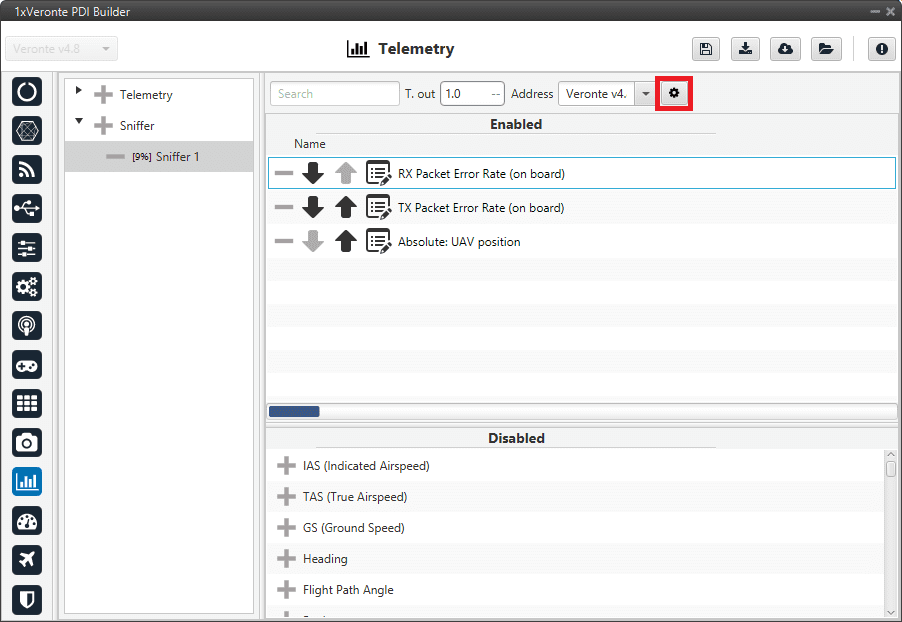
Sniffer menu¶
The source UAV, in this case, is the ground station (Veronte v4.8 4021), which communicates to the 1x air unit its position and some variables related to link quality (Rx and Tx Packet Error Rates).
The sniffer is configured so that the air autopilot has information about the state of the communications, and it could perform an action when the link is lost. The aerial platform also receives information about the ground station position, so it can perform a mission in relation to that point.
The 1x autopilot unit that sends the data has to be configured as well (1x ground unit), in the Telemetry section. That unit will send telemetry through a Data Link.
By clicking on the  icon, the user can access the Mapping Variables configuration.
Here, the variables send by the ground unit are indicated in the columm In, and they are stored in the variables indicated in Out for its later use by the air 1x autopilot.
icon, the user can access the Mapping Variables configuration.
Here, the variables send by the ground unit are indicated in the columm In, and they are stored in the variables indicated in Out for its later use by the air 1x autopilot.
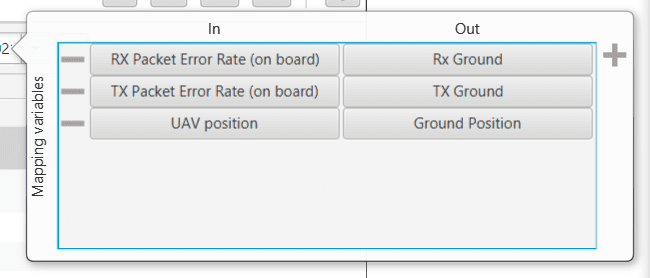
Mapping variables option¶
An example of the configuration required for communication between 1x ground and air units can be found in Data transmission between Veronte 1x Autopilots -> Integration examples section of this manual.
